Using Microsoft Teams Breakout Rooms
With the new breakout rooms, Microsoft Teams now offers the possibility to divide participants into different rooms. We explain how this works.
The organizer of a meeting has the following icon in the toolbar above to create the group rooms:

First, choose how many rooms you need.
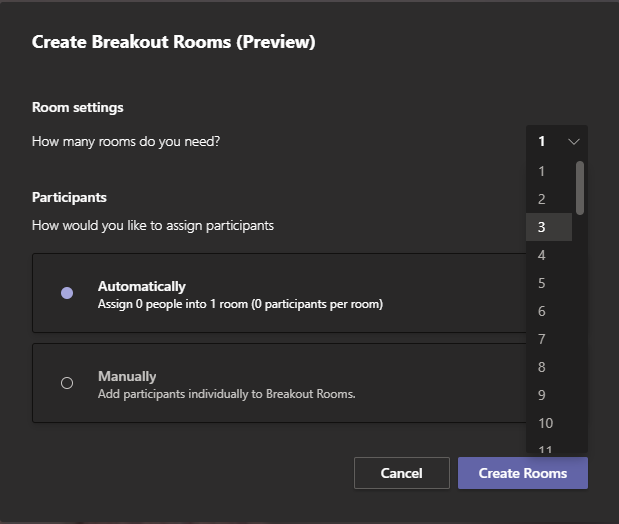
Then select whether you want teams to automatically distribute participants to the number of rooms, or whether you want to manually assign participants to rooms.
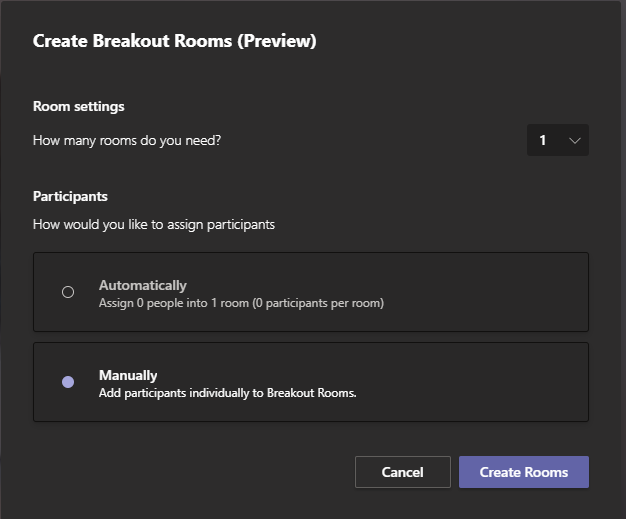
After that you can name the rooms:
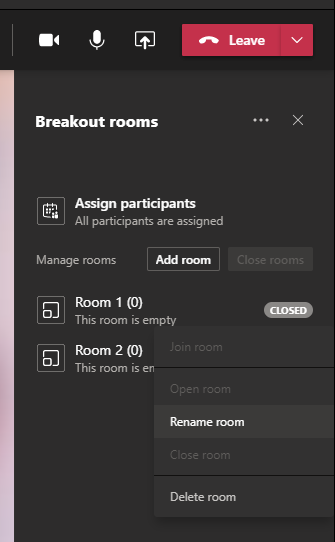
After that you can select participants and assign them to the rooms:
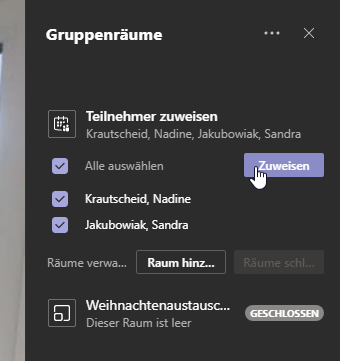
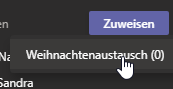
The rooms are not active yet and the participants will not be taken into the room until you start it:
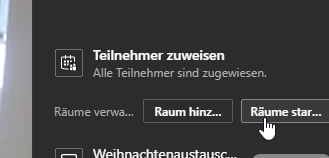
When a room is started the participants get an info that they will switch to the assigned room in 10 seconds:

When the rooms are not needed anymore the participants can
Be brought back to the main meeting by closing the rooms:
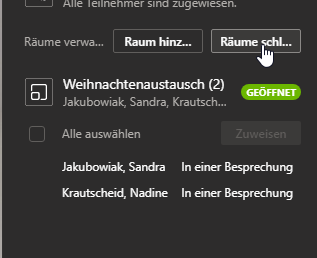
The participants in the respective rooms then get a message displayed that it will go back to the main meeting in 10 seconds.

Best regards
Jan