Restore OneNote Pages
OneNote regularly saves the status of your notes in individual versions. If notes have been accidentally deleted or mistakenly changed, for example, you can restore previous versions via version management. We explain how to do this.
Launch OneNote and select the notebook or page you want to restore to. You can find the previous versions under (1) “History” and then (2) “Page versions”.
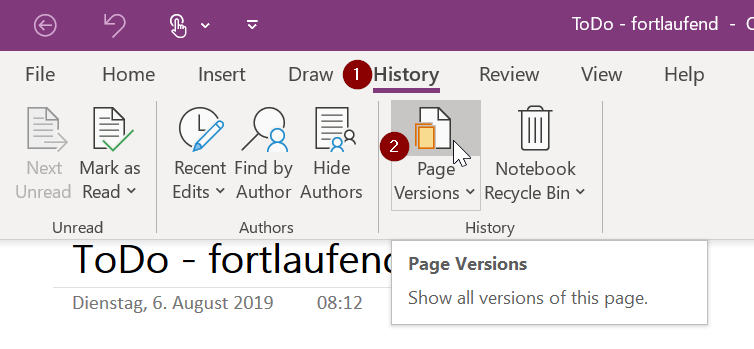
Depending on where you have displayed the listing of your pages, after clicking on Page Versions, the available versions are now displayed under the respective page.
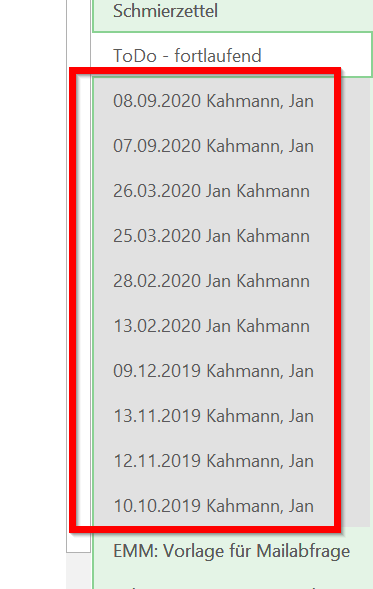
If you click on the respective versions, the added changes will be marked in green. So you can check exactly which change is the desired state:

If you have found the right version, you can get it back by right-clicking on the version and then clicking on “Restore version”.
If a notebook or a page is missing completely, you can find it again in OneNote’s recycle bin. This is located directly next to the icon for page history:
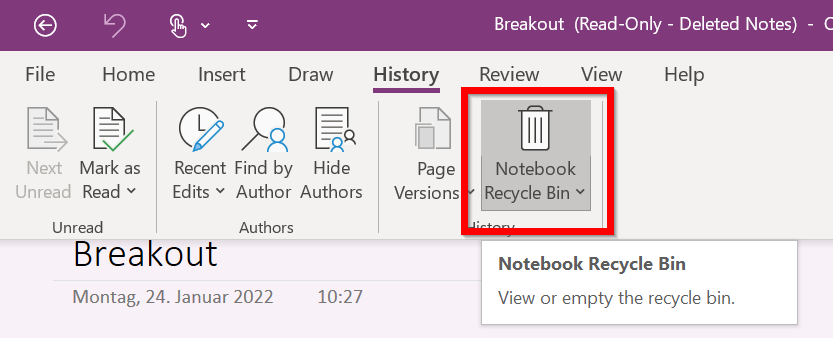
Thats it! Thanks for reading 🙂
Regards, Jan