Outlook: Schedule appointment from email
With Outlook Quicksteps you can search and set the next possible appointment slot directly from a mail topic and mailing list. We show you how it works. In Outlook you can right-click on the corresponding mail with the task and then click on “QuickSteps”. Now select “Manage QuickSteps” in the submenu (here you can create, manage, remove etc.)
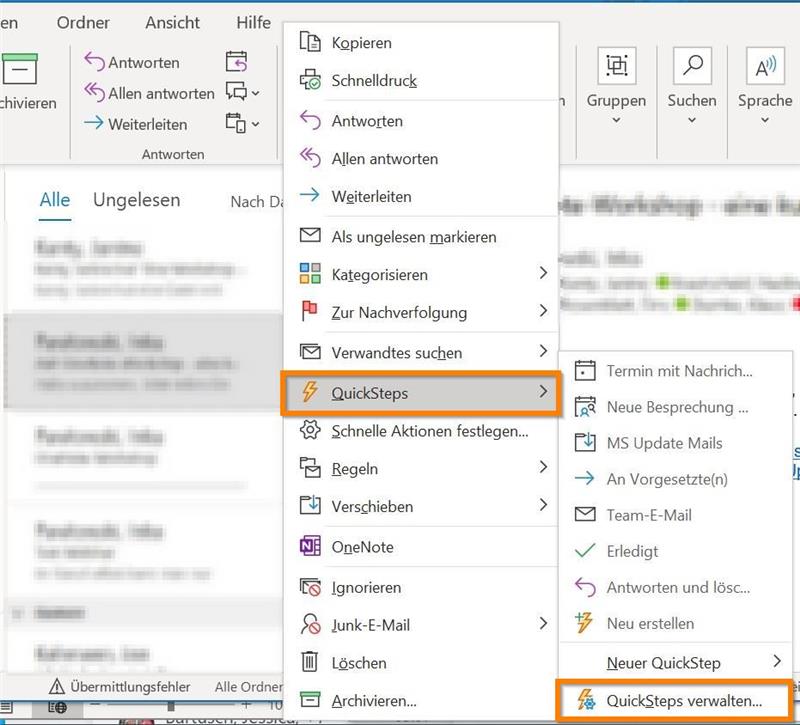
Here you can select, for example, “Appointment with attachment” and then click on “Edit”. Here you can change the name of the QuickStep and the icon.
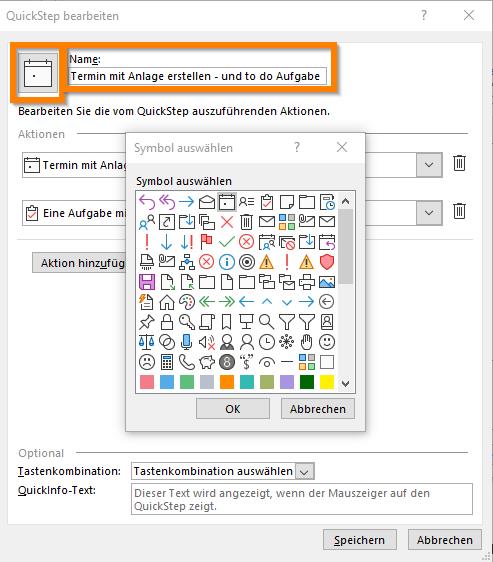
When “Add action” is clicked, you can click “Create a task with attachment”. This will always automatically create a task in Outlook and (if you have) to do. Once you have saved this and then right click on a mail and then select the QuickStep, two windows will automatically open: one for the appointment and another for the task. .
- For the appointment you can select the time how long the appointment should go, for example one hour and then click on the scheduling wizard in the menu bar. If you click on AutoSelect here, then you will get your next available appointment in the calendar.
That’s it, you can use this to send the appointment to the desired group of participants and have the information from the mail history immediately integrated 🙂
Greetings
Jan