MS Teams: Restore deleted channels, folders and files
This has certainly happened to everyone at some point: You accidentally delete a file or the folder that was just there has disappeared into thin air. No problem on your own PC, you quickly go to the recycle bin and restore the file. This is also possible with Teams and the associated SharePoint.
Open deleted folders and files from teams in SharePoint trash
In the menu bar of Teams you can go directly to the SharePoint page of the team by clicking the button “Open in SharePoint” in the upper right corner. There, in the menu on the far left, go to the item “<trash“. Voila, here you will find your folders and files deleted from Teams again. Select all folders and files you want to restore by clicking on the checkmark in front of the file or folder name and then click on “Restore” at the top of the page.
The files and folders disappear from the recycle bin and can be found again (if necessary after refreshing the view) where they were deleted in Teams.
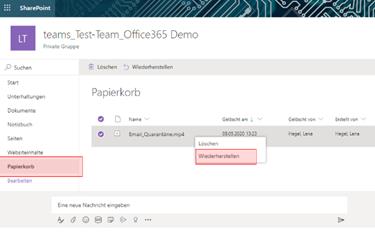
Restore deleted channels
In addition to deleted files and folders, it is quite possible to do worse: a team was not yet configured accordingly and a user has (hopefully accidentally) deleted an entire channel. Also no problem 🙂 Just click on “Manage Team” via the three dots behind the team name and then on the tab “Channels”. There you will find the section “Deleted Channels” at the bottom and you can restore it. For the action, however, you must be team owner. .

Greetings Jan