MS Teams: Recover deleted channels, folders and files
This has probably happened to everyone at some point: You accidentally delete a file or the folder that was just there has just disappeared. No problem on your own PC, you quickly go to the recycle bin and restore the file. This also works for teams or the corresponding SharePoint.
Open deleted folders and files from teams in the recycle bin of the SharePoint
In the menu bar of teams files tab you can use the button “Open in SharePoint” in the upper right corner to go directly to the SharePoint page of the team.
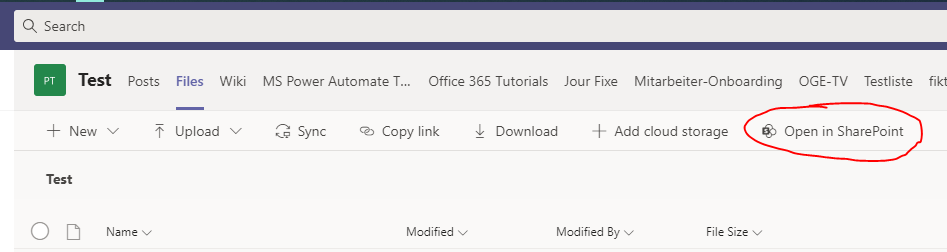
There you have to click on “Trash” in the menu on the very left. Voila, here you will find your folders and files deleted from teams. Select all folders and files you want to restore by clicking on the check mark in front of the file or folder name and then click on “Restore” at the top.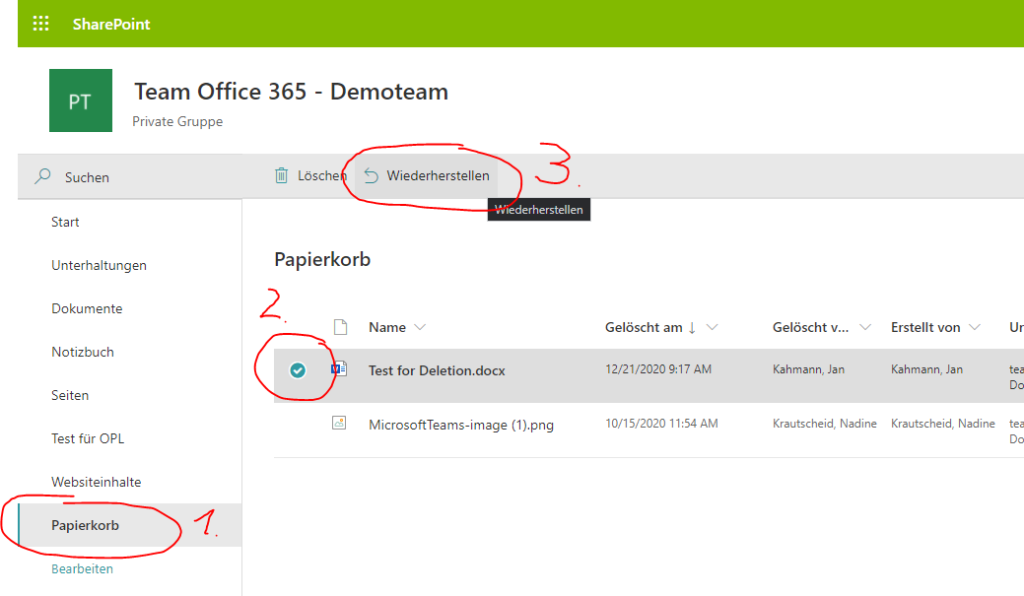
The files and folders disappear from the recycle bin and can be found again (if necessary after refreshing the view) where they were deleted in teams.
Restore deleted channels
Apart from deleted files and folders, things can get even worse: a team was not yet configured accordingly and a user deleted (hopefully by mistake) a whole channel. Also no problem 🙂 Just click on “Manage team” via the three dots behind the team name and click on the tab “Channels”. There you’ll find the “Deleted channels” section at the bottom of the page and you can also restore it behind it. For this action you have to be a team owner.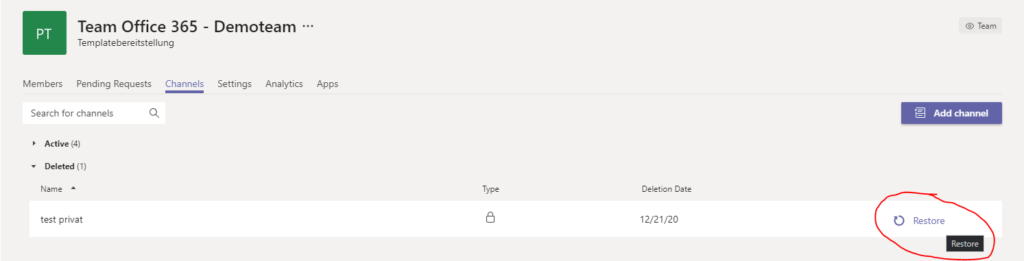
Best regards
Jan