Documents cannot be opened from Microsoft Teams
Microsoft Teams offers the possibility to edit documents either directly in teams or in the browser with the online version of the office tools. Often, however, editing in the full Office desktop tool is still more convenient. If opening a document from within teams with the desktop app does not work anymore, you will find the solution here.
Documents can no longer be opened
If you want to open a document in the desktop app within a team and its “Files” tab, you can either use the three dots behind the file name or from the online version by clicking the button “Open in Desktop App”.

It can happen that this does not work anymore due to an error. This is most likely due to the lack of information for the operating system how to find the program, with which it can open this file type.
It is important to understand that it is not the same configuration as the usual assignment of programs to formats to docx or pptx, but the program is called via an URL string. This URL string is considered a protocol from the operating system point of view. So we have to go to the place where protocols are assigned to application for control. In this case at the example Word, but applies equally to Powerpoint and Excel.
Repair the link between protocol and application
Go to the Windows Start menu and type “Standard Apps” in the search field. Then scroll down and select the item “Select standard apps by protocol”.
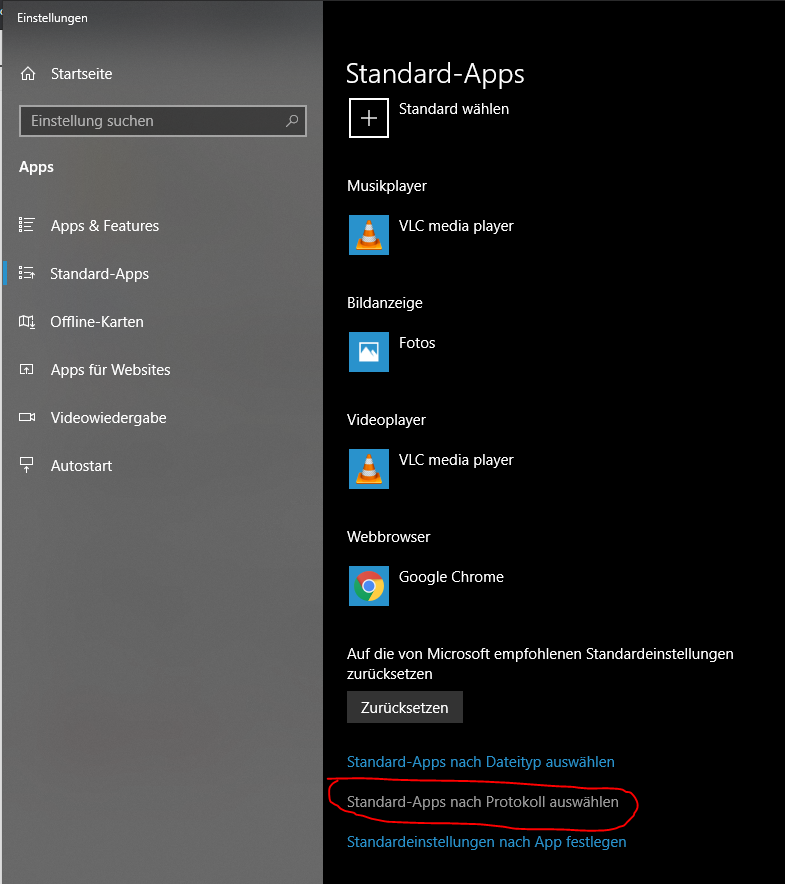
Now scroll down to the entry “MS-Word” – probably there is no application assigned to this entry anymore.
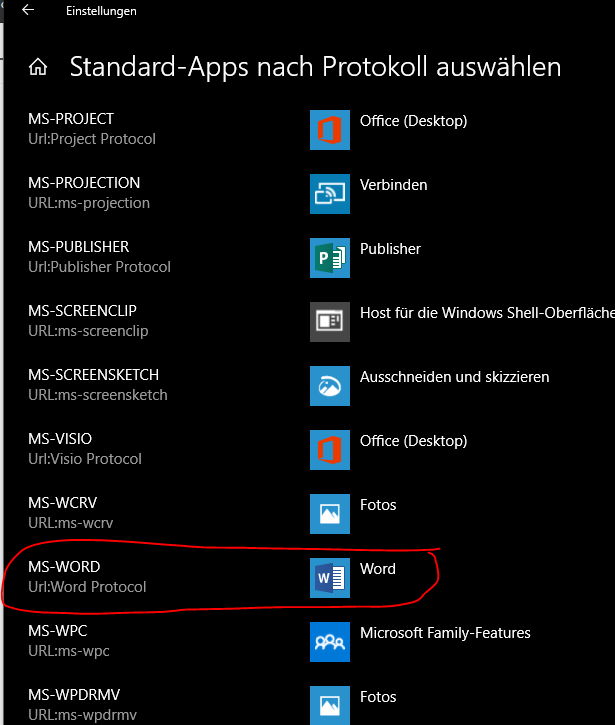
Perform Office repair
If no application can be selected by clicking on the plus, this must be corrected by Office Repair. To do this, go back to the Windows start button and search for “Programs” -> “Add or remove programs”. Search for the entry of the Office or Word installation and click on “repair”. The installed Office tools remain as they are, only library files and corresponding links like the one missing here will be reset.
Word and other file formats should now open correctly after you reboot your client 🙂
That´s all!
Jan