Delete OneNote Notebook
When you close a notebook in OneNote, it is only no longer included in your OneNote, but it is still there. I will show you how to delete the notebook completely.
You can right-click on the corresponding notebook in OneNote and close it, then it will not be deleted. If you want to delete the notebook completely, you have to do this via OneDrive. To do this, you can click on the cloud in the taskbar. Then click on “Show online”. Here you can search for the corresponding notebook and delete it.
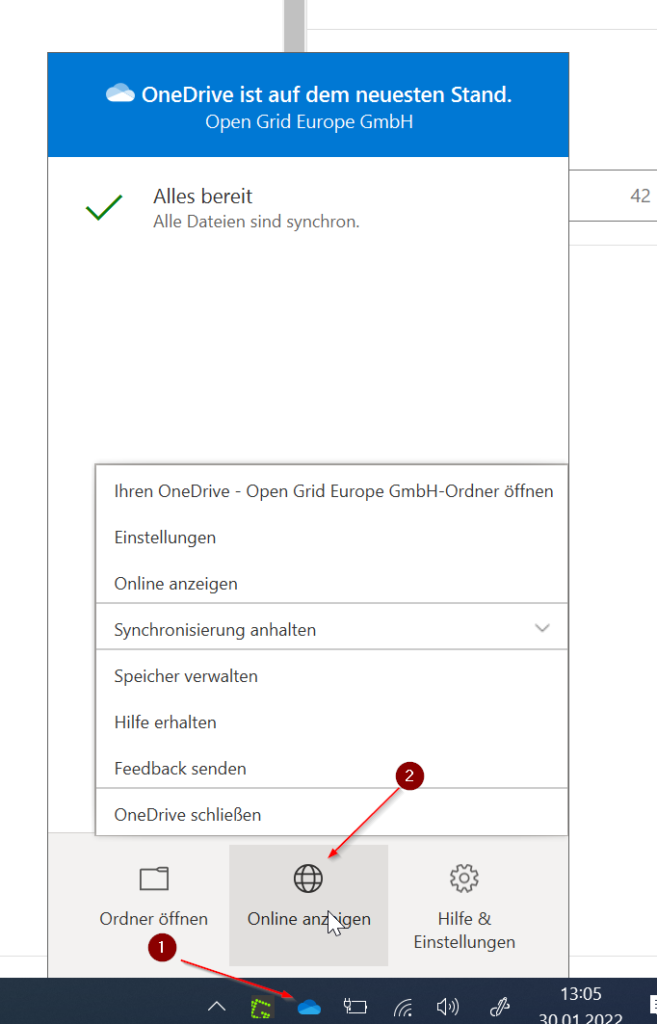
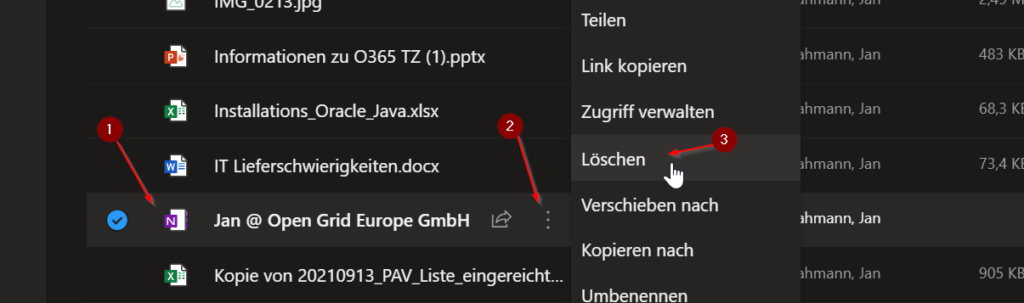 In this example, the notebook file is directly in the top level of my OneDrive. Depending on your OneNote settings, it may be in the Notebooks or Notebooks folder.
If you have found the corresponding notebook, you can click on “delete” via the three dots behind the file name.
The notebook is then completely deleted. If necessary, it can be restored from the recycle bin in OneDrive Online for up to 30 days.
If you just want to find out where exactly your notebook is stored, you can view this in OneNote as follows. Click on File in the upper left corner of OneNote:
In this example, the notebook file is directly in the top level of my OneDrive. Depending on your OneNote settings, it may be in the Notebooks or Notebooks folder.
If you have found the corresponding notebook, you can click on “delete” via the three dots behind the file name.
The notebook is then completely deleted. If necessary, it can be restored from the recycle bin in OneDrive Online for up to 30 days.
If you just want to find out where exactly your notebook is stored, you can view this in OneNote as follows. Click on File in the upper left corner of OneNote:
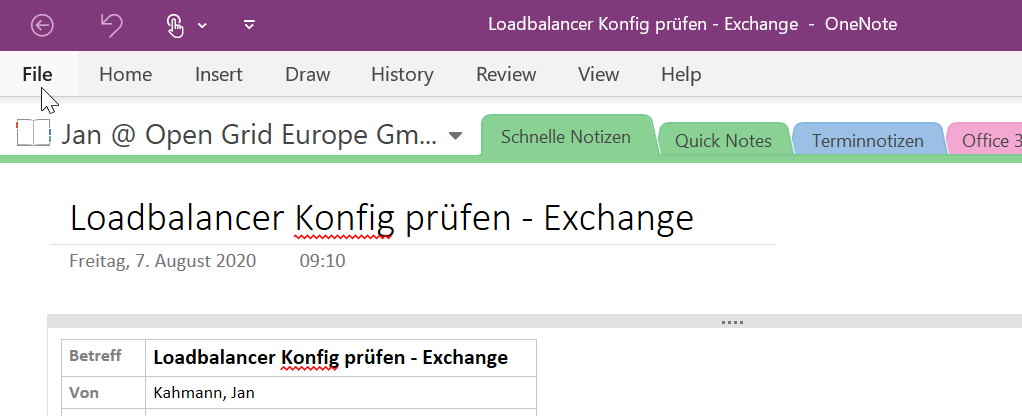
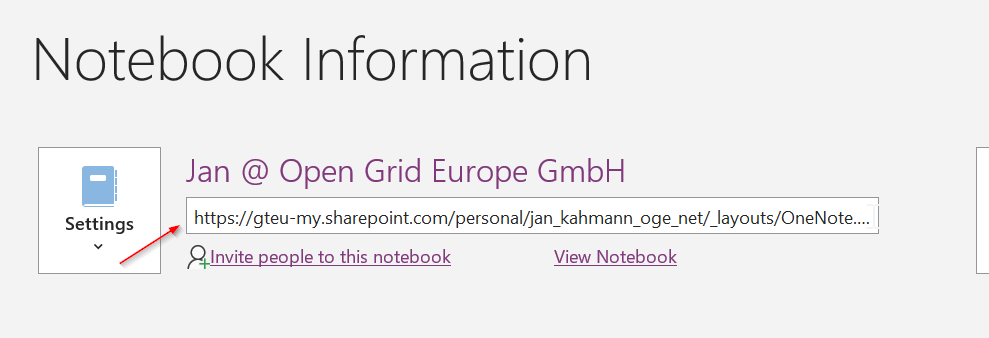 With mouse-over the complete path is displayed in the popup.
Regards, Jan
With mouse-over the complete path is displayed in the popup.
Regards, Jan
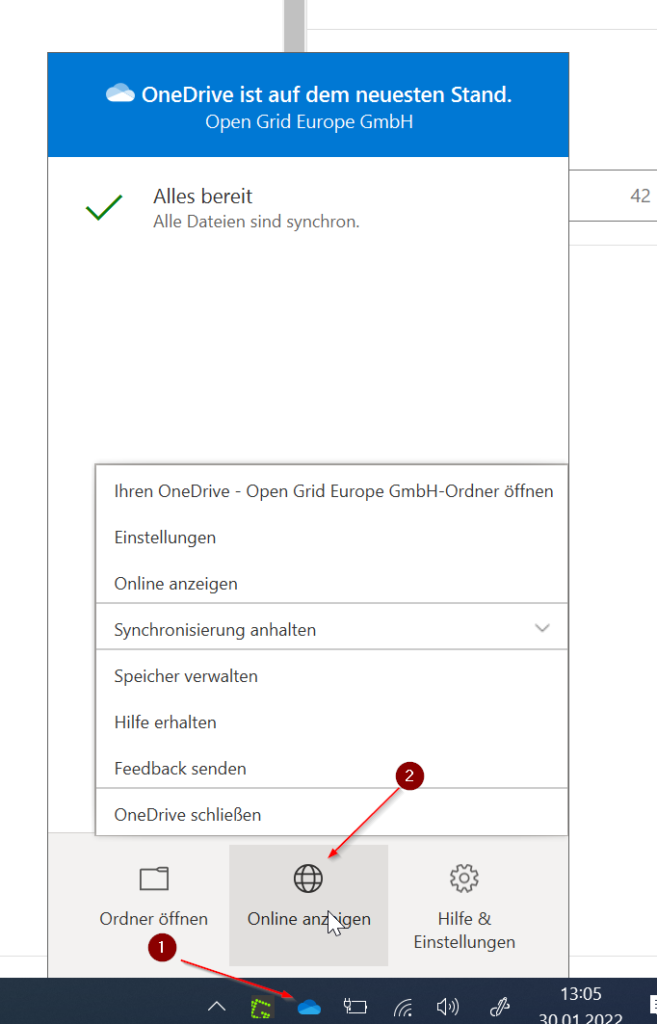
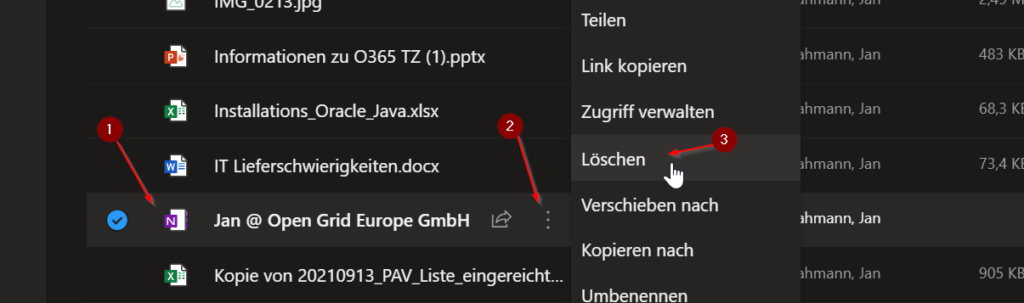 In this example, the notebook file is directly in the top level of my OneDrive. Depending on your OneNote settings, it may be in the Notebooks or Notebooks folder.
If you have found the corresponding notebook, you can click on “delete” via the three dots behind the file name.
The notebook is then completely deleted. If necessary, it can be restored from the recycle bin in OneDrive Online for up to 30 days.
If you just want to find out where exactly your notebook is stored, you can view this in OneNote as follows. Click on File in the upper left corner of OneNote:
In this example, the notebook file is directly in the top level of my OneDrive. Depending on your OneNote settings, it may be in the Notebooks or Notebooks folder.
If you have found the corresponding notebook, you can click on “delete” via the three dots behind the file name.
The notebook is then completely deleted. If necessary, it can be restored from the recycle bin in OneDrive Online for up to 30 days.
If you just want to find out where exactly your notebook is stored, you can view this in OneNote as follows. Click on File in the upper left corner of OneNote:
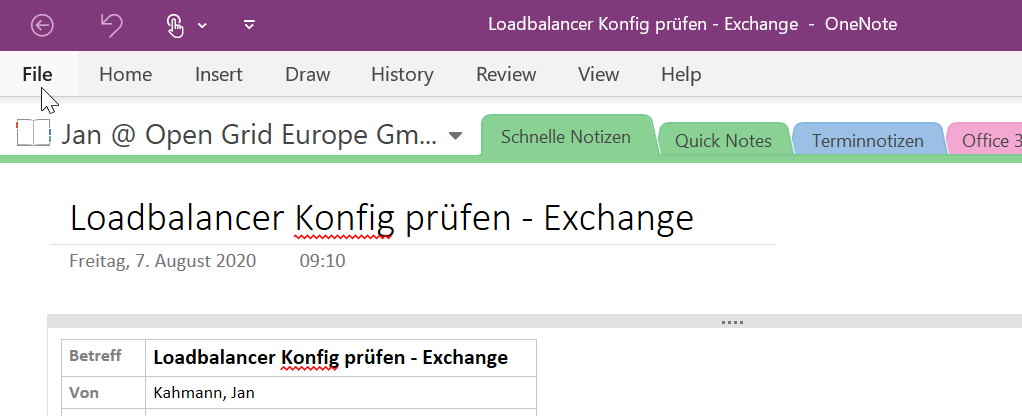
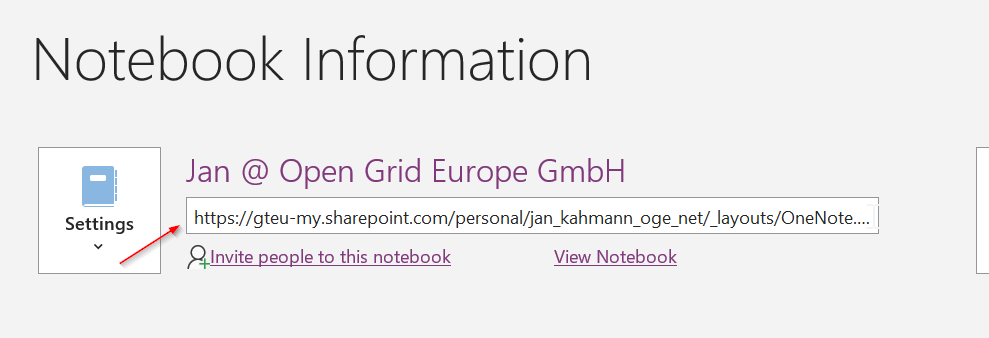 With mouse-over the complete path is displayed in the popup.
Regards, Jan
With mouse-over the complete path is displayed in the popup.
Regards, Jan