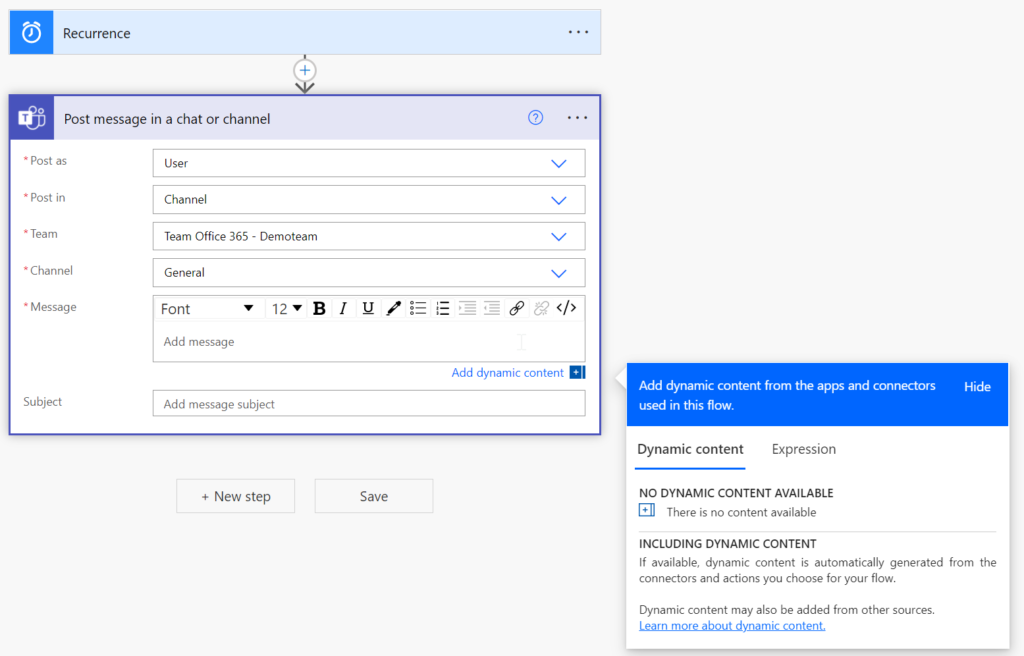Create Teams post with PowerAutomate
It can be very useful to use PowerAutomate to automatically generate a team post on a specific event. We will explain you how to do it.
To do this, click on “all apps” under office.com and then on Power Automate.
Now you can click on “Create” in the left bar:
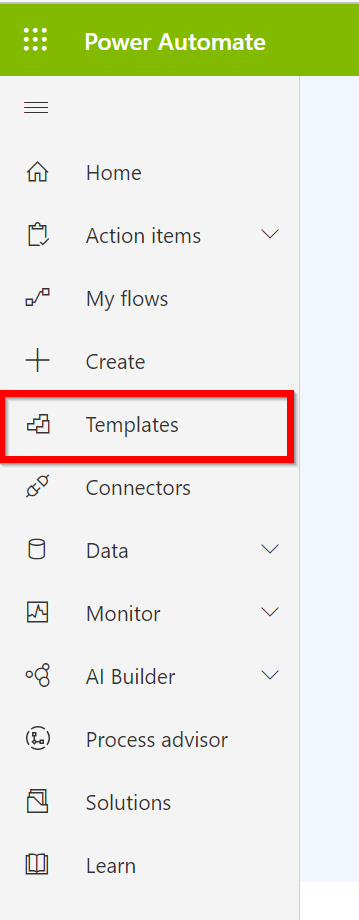
Next, you select the “scheduled cloud flow” option.
The window in which the flow can be created opens. In this window you can name the flow and specify when the flow should always be executed. For example, if you want your message to be posted every Wednesday at 10:00 a.m., the setting would be as shown in the screenshot below.
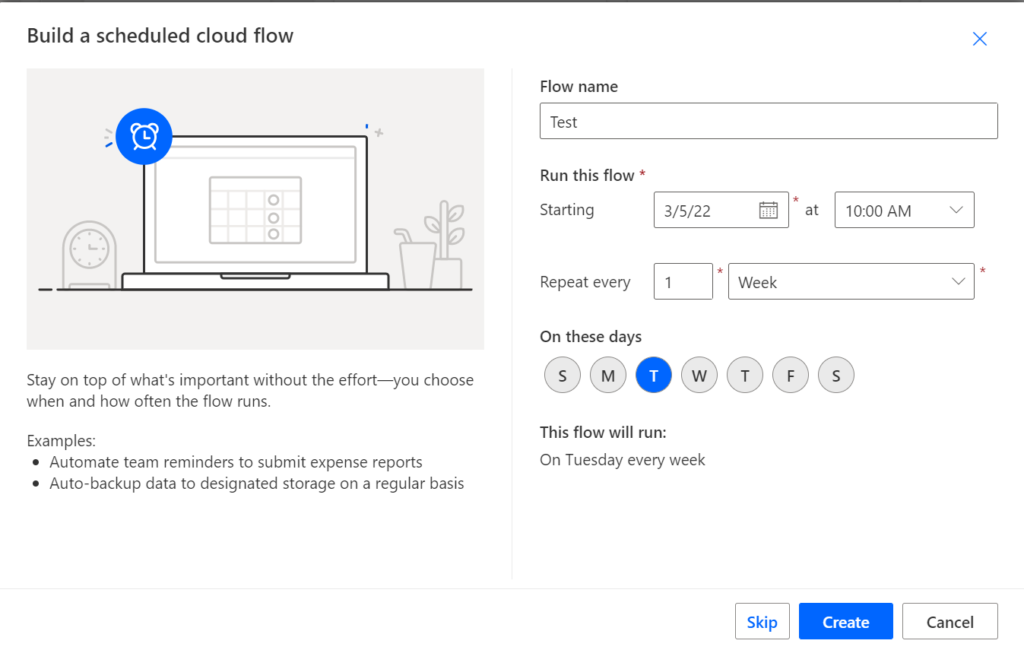
After you have saved your flow, you can add more steps. We will now create the step that your message will then be posted to the appropriate team.
To do this, click on the “New Step” button.
Next, click on Microsoft Teams to create a step linked to Teams.
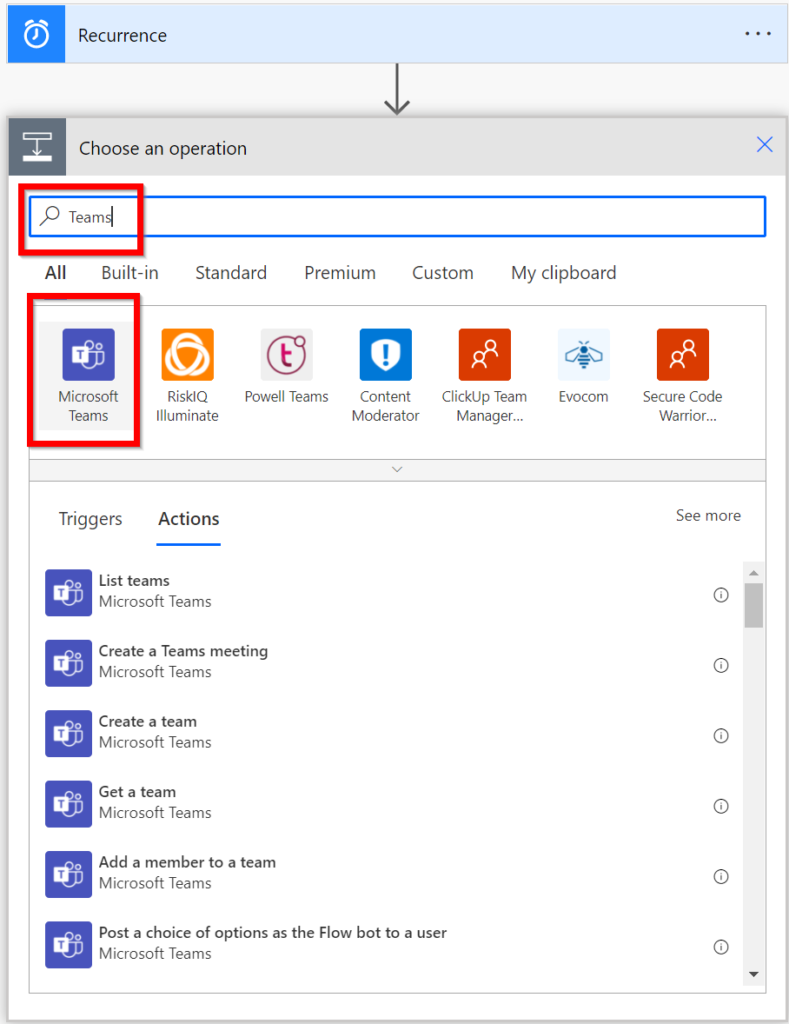
Now you can choose your “Action”. Here we choose “Post message (V3) (preview).
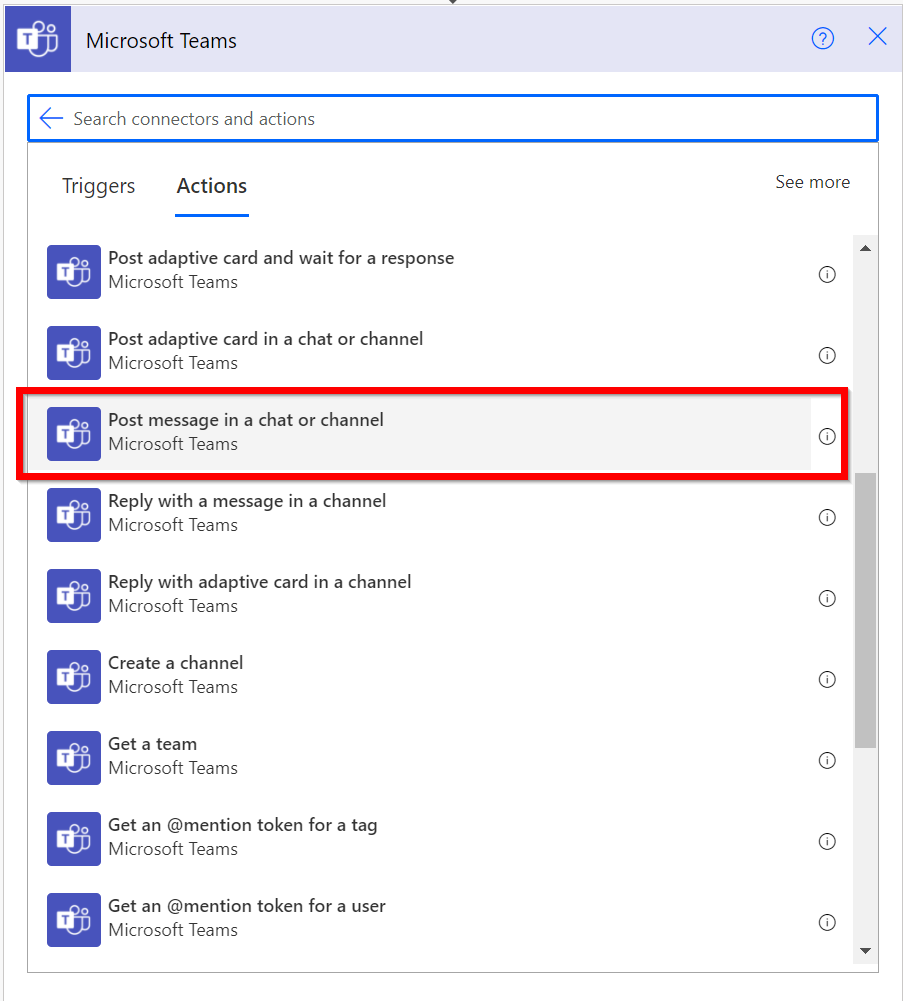
Now the view opens where you can enter the corresponding team. Your message that should be posted, you can enter at “Message”.
Now you can save your flow.