Create, convert and edit PDFs with Word
Besides the classic office formats, a large part of the files used on a daily basis are still in PDF format. For some time now, thanks to Microsoft Word, it has become immensely easier to work between these two worlds. Word offers the possibility to open PDF files, edit them within Word and save them either in Word or PDF format.
In addition, it can be useful to save your written Word documents as a PDF that can no longer be manipulated, this is now also possible directly within Word. Here you can learn how to do all this.
Open and edit PDF with Word
Select the PDF file you want to open by right-clicking on it
Choose “Open with” and select Word:
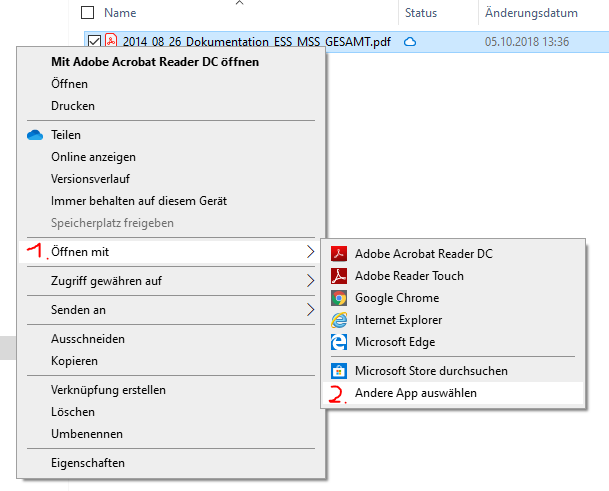
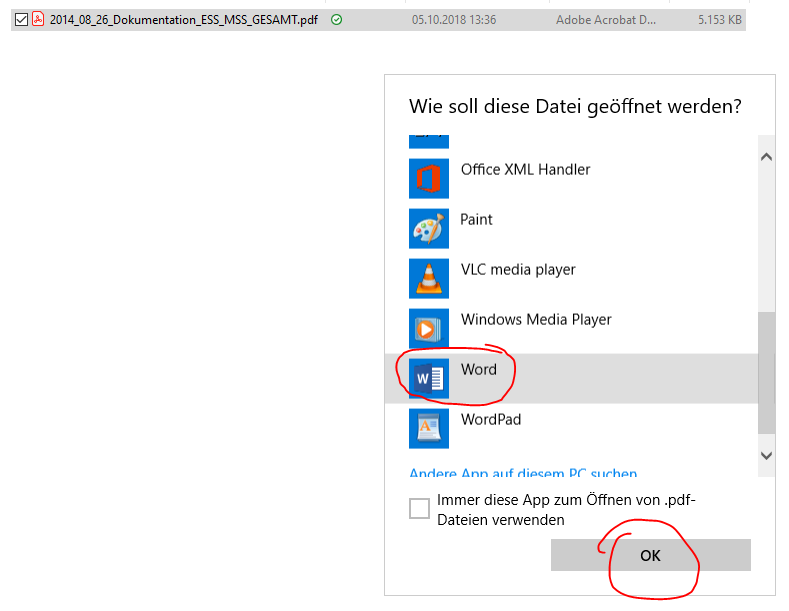
Word now asks if you want to convert the file to be able to display it in Word. Confirm this with “yes”:

Word now converts the file for display in Word. Depending on the file size and complexity, this may take some time. The display of the file works differently well, but is now usually quite reliable.
The file can now be edited within Word
Save Word files as PDF
In the next step, the file can now be saved either as a PDF or as a Word file. In principle, this also works with any original Word file. For example, if you are writing a job application, which is usually sent as a PDF file, you do not need any additional programs or online services to convert the Word document to a PDF. Simply select PDF in the “Save as” menu for the file type.
Save Word files as pdf: “File” –> “Save as” –> select pdf in the dropdown menu for file type.
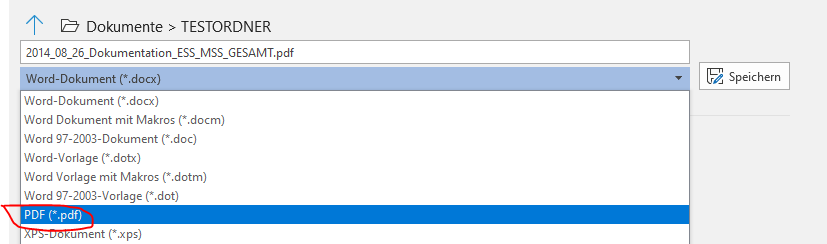
Regards
Jan